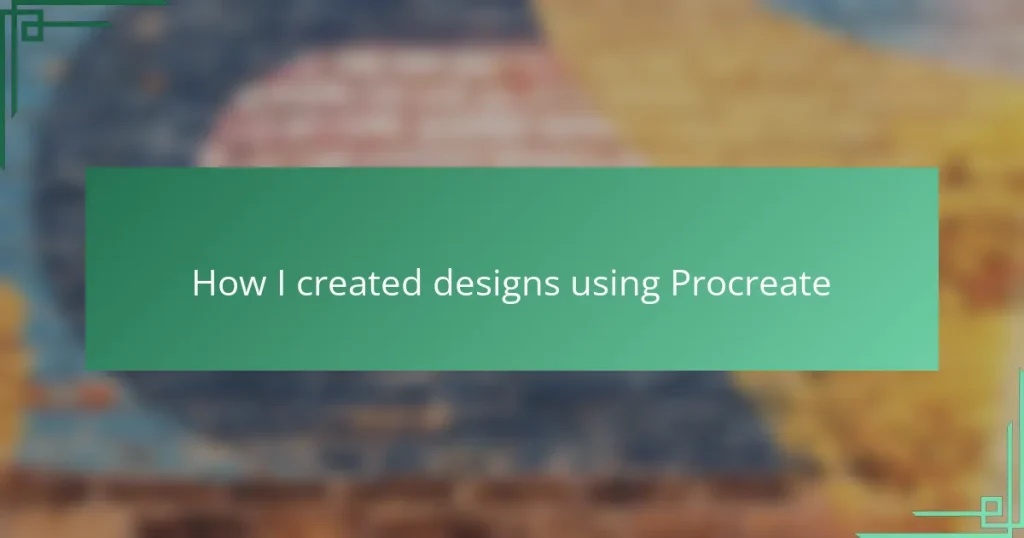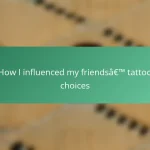Key takeaways
- Tattoo designs embody stories and cultural significance, emphasizing the importance of understanding their history and personal meaning.
- The Procreate app enhances the creative process for tattoo artists, offering an intuitive interface and tools that mimic traditional techniques.
- Organizing layers and customizing brushes in Procreate is essential for creating effective tattoo designs and maintaining creative flow.
- Refining tattoos involves experimenting with line weights and testing designs on simulated skin tones to ensure wearability and visual appeal.
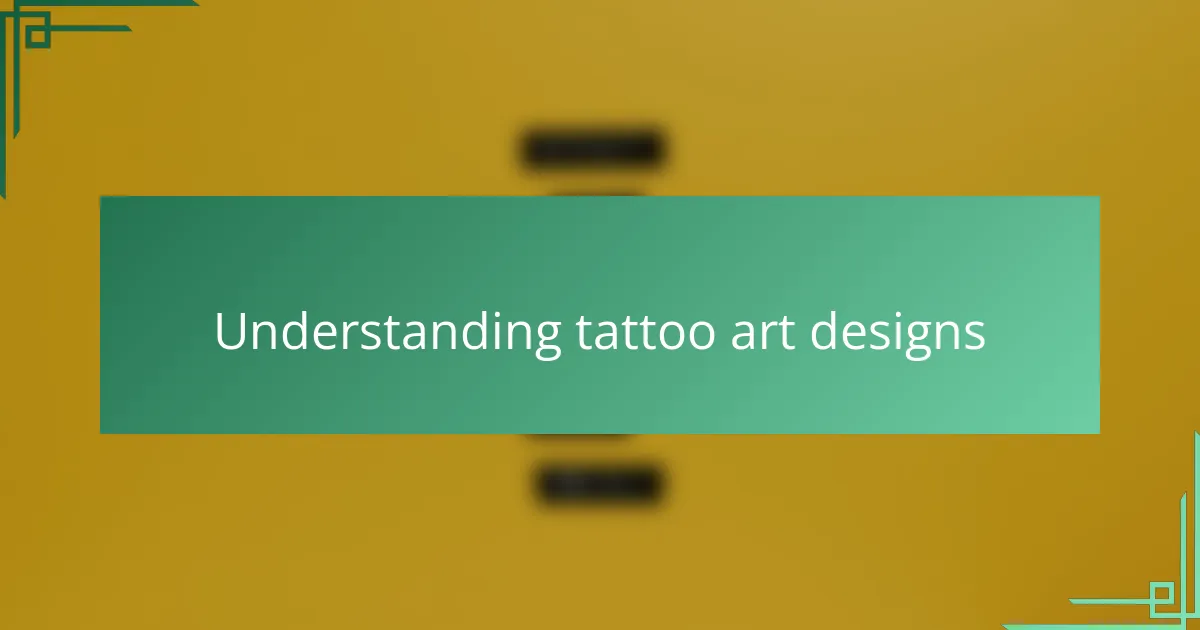
Understanding tattoo art designs
Tattoo art designs are more than just images on skin; they carry stories, emotions, and cultural significance. I’ve often found that understanding these layers helps me connect deeply with each design before bringing it to life. Have you ever wondered why certain symbols or styles evoke such strong reactions?
For me, diving into the history and meaning behind tattoo motifs transforms the creative process. It’s not just about aesthetics—it’s about honoring traditions and personal expressions. When I design, I strive to capture this balance, making sure each line and curve tells a piece of a bigger narrative.
Sometimes, the challenge lies in blending classic elements with modern flair while preserving meaning. I ask myself: Does this design resonate on a personal level? That reflection often leads to more authentic and meaningful artwork, which is the heart of tattoo design itself.
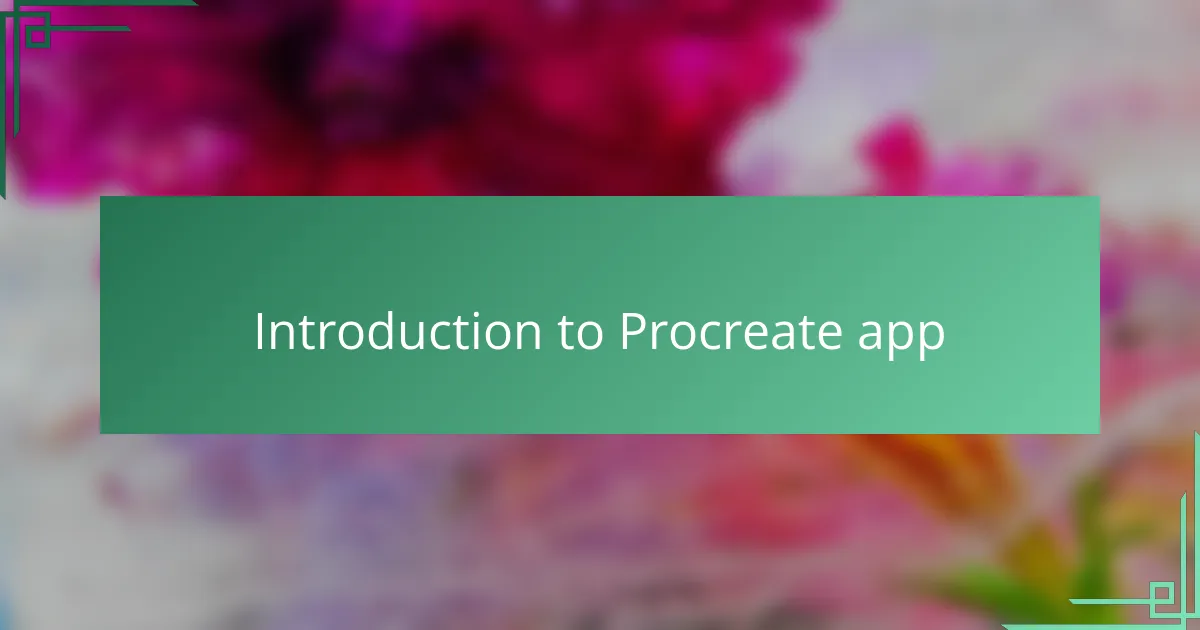
Introduction to Procreate app
When I first discovered Procreate, I was amazed by how seamlessly it combined simplicity with powerful tools tailored for artists like me. Have you ever wished for a digital sketchpad that feels as natural as pen on paper? That’s exactly what Procreate offers, turning my ideas into vivid designs with just a few taps.
What really drew me in was Procreate’s intuitive interface and endless brush options, allowing me to experiment freely without any technical headaches. I remember spending hours just playing with textures and strokes until a design started to take shape—it felt like the app was an extension of my own hand.
Using Procreate has reshaped how I approach tattoo art digitally. It’s not just a tool; it’s a creative partner that encourages me to explore new styles and push boundaries while keeping every detail crisp and authentic. Have you tried it yet to see how it might change your own creative process?
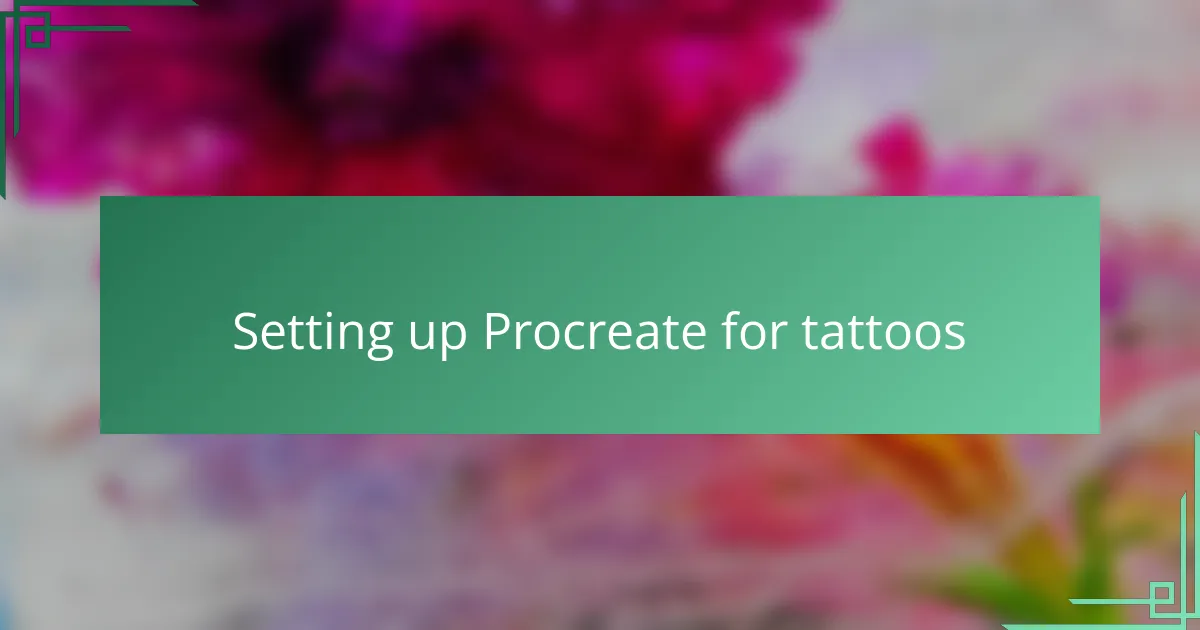
Setting up Procreate for tattoos
Getting Procreate ready for tattoo designs is where the magic really begins. I always start by setting up my canvas to match the actual tattoo size and resolution—this attention to detail helps ensure the design transfers perfectly onto skin. Have you ever struggled with your digital art looking great on screen but flat once tattooed? That setup step is my secret weapon against that.
Next, I customize my brush library to include textures and stroke styles that mimic traditional tattoo needles. Finding the right brush feels like picking the perfect tool for a craft; I want those lines to have the right weight and personality. It took me some trial and error, but now when I draw, the strokes flow naturally, just like I’m working with real ink and skin.
One thing I constantly remind myself is to keep my layers organized. When working on complex designs, grouping elements and naming layers isn’t just neat—it saves me from chaos and mistakes down the line. Have you noticed how a cluttered digital workspace can kill your creative vibe? I’ve learned that a clean canvas inside Procreate clears the way for fresh ideas to flow freely.
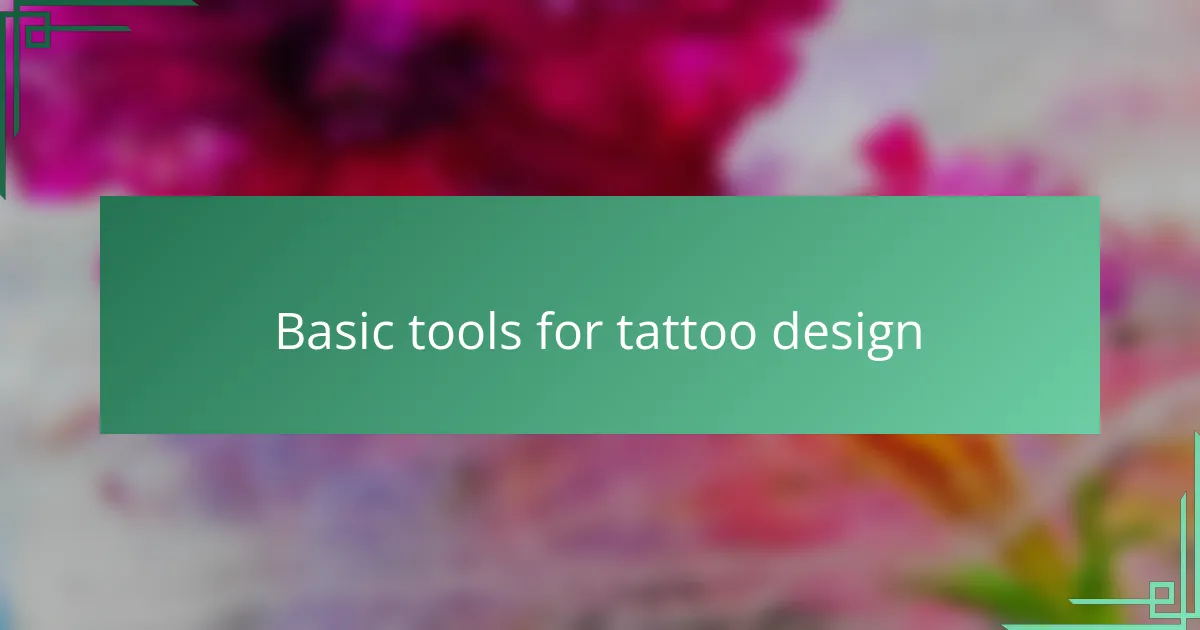
Basic tools for tattoo design
When I first started crafting tattoo designs in Procreate, choosing the right basic tools felt like gearing up for a meticulous mission. The essential brushes—especially the fine liners and shading brushes—became my closest allies, helping me capture both precision and depth. Have you ever noticed how the right brush transforms a simple sketch into something that breathes life?
In my experience, the color picker and opacity sliders are surprisingly powerful tools for tattoo art. Adjusting opacity allowed me to layer shadows subtly, creating designs that feel dynamic rather than flat. It’s these small tweaks that make a huge difference when imagining how the ink will sit on skin.
I also learned the value of the eraser tool—not just for corrections but for refining details and adding highlights. Sometimes, wiping away a tiny line or softening an edge brings clarity to the entire piece. Isn’t it fascinating how “undoing” can actually become part of the creative flow?
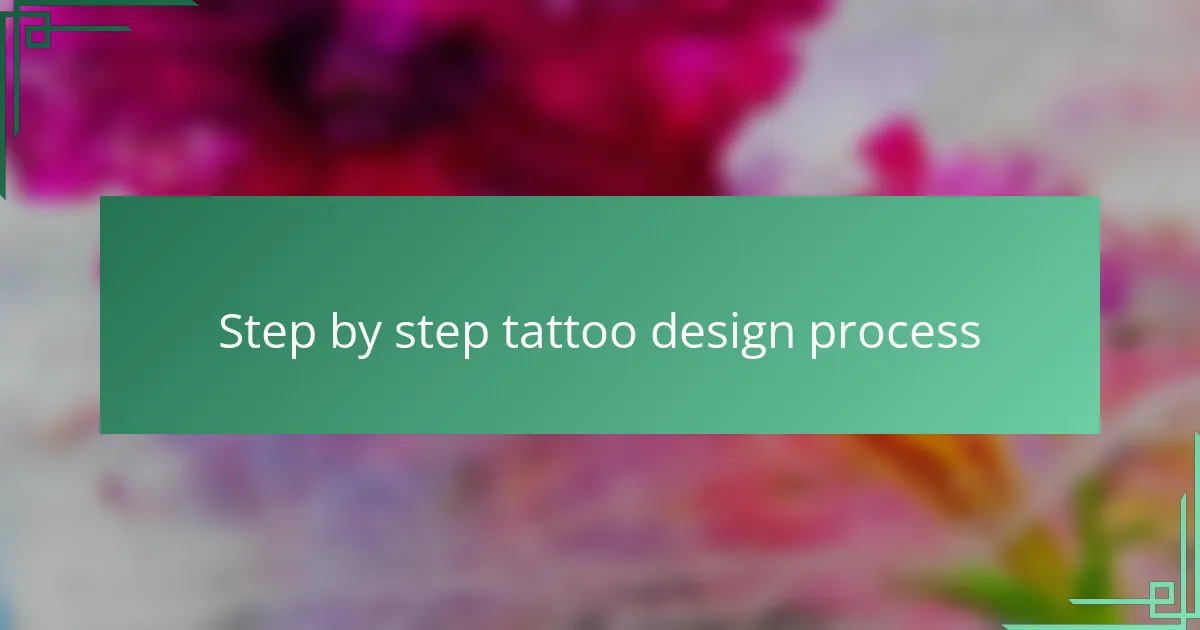
Step by step tattoo design process
The first step in my tattoo design process is sketching out rough ideas directly on Procreate. I usually jot down several concepts quickly, letting my hand move freely without worrying about perfection. Have you ever noticed how initial scribbles often hold the rawest emotion? That’s where the design’s soul starts to form.
Next, I refine the chosen sketch by adding clean lines and defining shapes using the fine liner brushes I customized earlier. This part feels like breathing life into a blurry thought, turning it into something tangible. Sometimes, I zoom in close to perfect tiny details—because in tattoo art, every line counts, don’t you agree?
Finally, I work on shading and texturing, layering shadows carefully to simulate depth and skin curvature. It’s like adding volume to a flat drawing, making the design ready for real-world tattooing. I often pause to imagine how the design will flow on a living person’s body—that thought keeps me grounded and focused throughout the process.
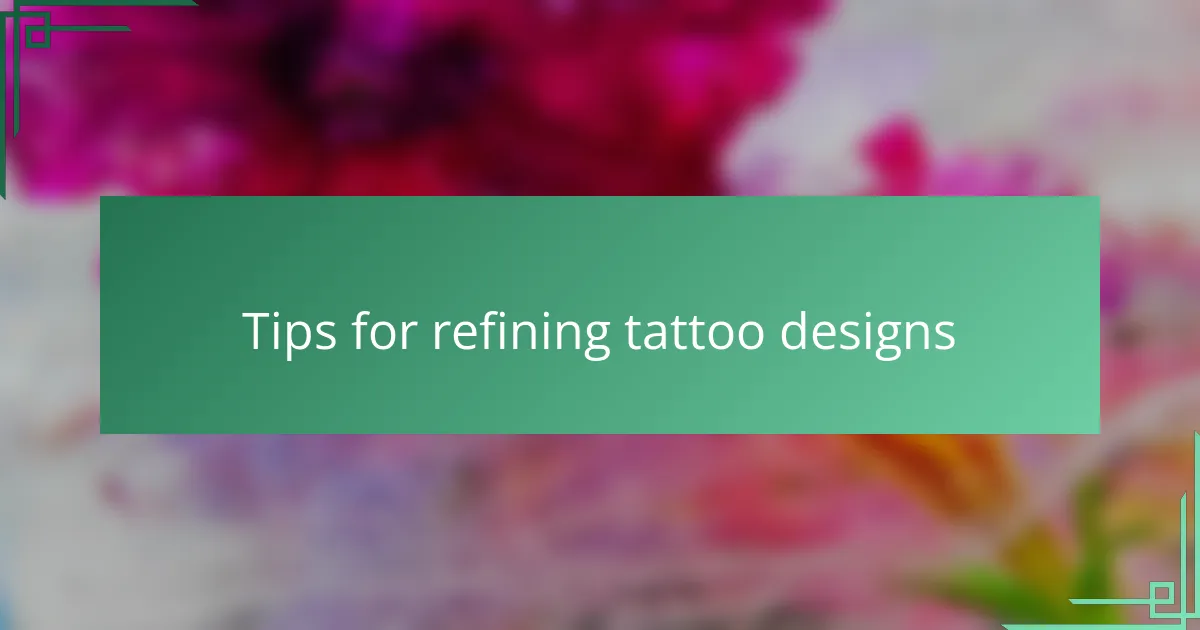
Tips for refining tattoo designs
Refining a tattoo design requires patience and a keen eye for detail. I’ve found that stepping back frequently—literally zooming out on Procreate—helps me see imbalances or awkward spaces that weren’t obvious up close. Have you ever worked so closely on a piece that you lose perspective? That little pause reminds me to keep the design harmonious and wearable.
Another tip that’s been crucial in my workflow is playing with line weight variations. By thickening or thinning certain strokes, the design gains movement and emphasis, which brings it to life. When I experiment with this, it often feels like the design starts to “breathe” and speak on its own—doesn’t that kind of discovery make the creative process thrilling?
Lastly, I always test my designs with simulated skin tones or mockups to visualize how the artwork will interact with real skin. It’s amazing how a design can feel completely different when imagined on a curved surface rather than flat paper. Have you tried this before? For me, it’s a game-changer that keeps my designs functional and respectful to the body’s natural form.
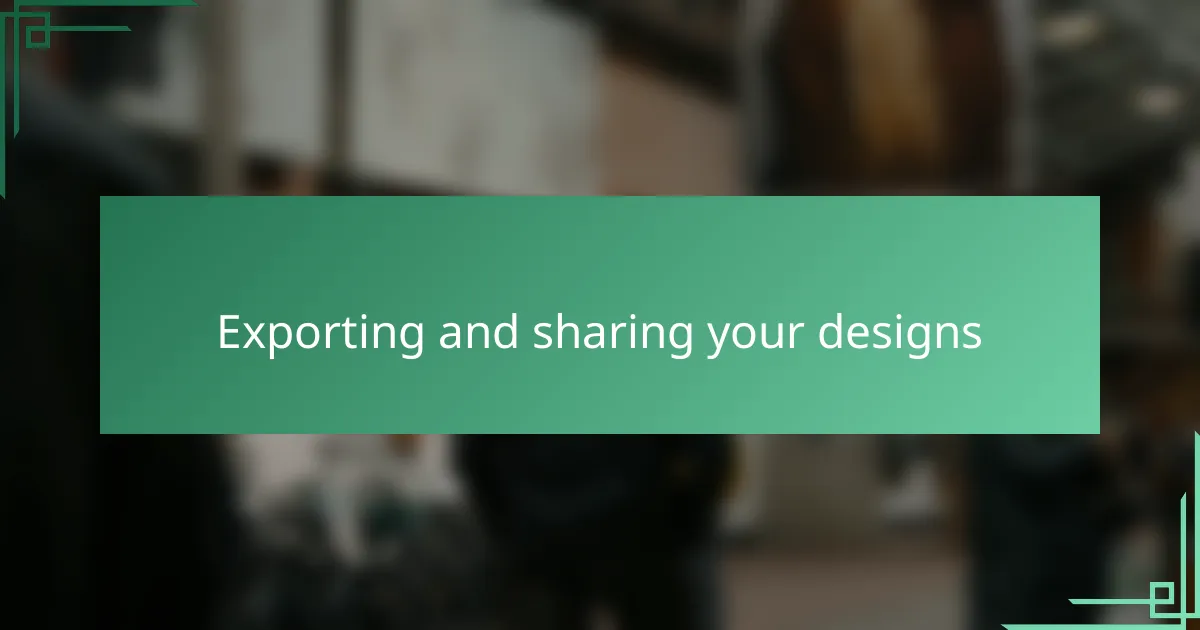
Exporting and sharing your designs
Exporting my designs from Procreate always feels like sending a piece of my vision out into the world. I usually choose high-resolution formats like PNG or TIFF to preserve every delicate line and shading nuance, because let me tell you, losing detail at this stage is heartbreaking. Have you ever exported something you poured your heart into, only to find it looks dull or pixelated afterward? That’s why I’m extra careful with resolution and color profiles.
Sharing my designs is another moment filled with excitement—and a bit of vulnerability. I love exporting sketches as PDFs or JPEGs to send to clients or social media, knowing that each shared file carries my style and intent. Sometimes, I even include a time-lapse video from Procreate, which feels like giving others a behind-the-scenes glimpse into my creative flow. Have you noticed how these little extras can spark conversation and connection?
One trick I’ve learned is to organize exported files into folders named by project and stage—sketches, line art, final renderings—so I never get lost down the digital rabbit hole. It’s a small step, but it saves me from scrambling when I need to revisit or share a design quickly. How about you, do you have a system that keeps your artwork organized, or is it a creative chaos? For me, a tidy export routine keeps the focus on creativity rather than clutter.